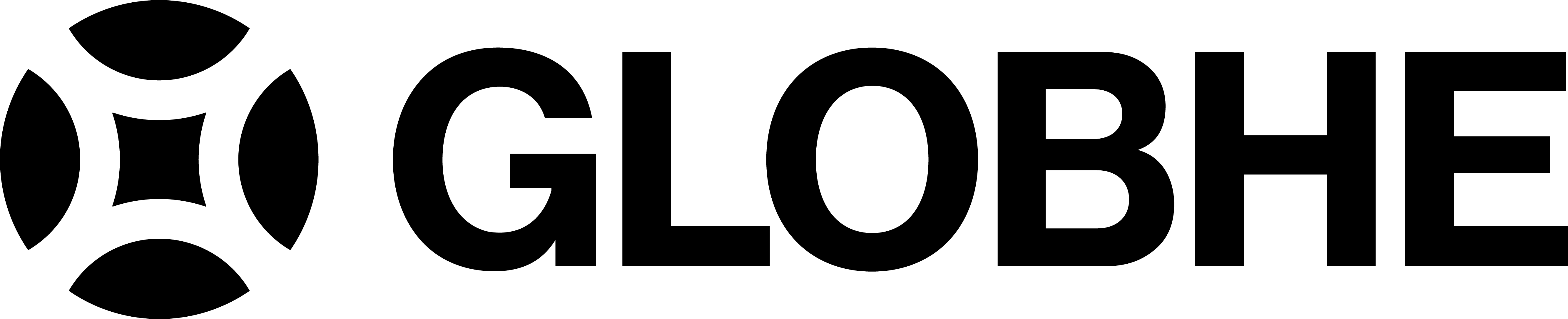Mapbox integration
When your data is delivered, you can directly see your data in GLOBHE's marketplace. The data is visualised using Mapbox on your delivery page. You can also send your maps directly to your mapbox account through the platform and without downloading and uploading the data.
In the snapshot below, you can see how it looks. You choose the product type that you wish to see, and you will see your map on the left. Note that the product types available in your delivery only correspond to the ones you have requested in your order.
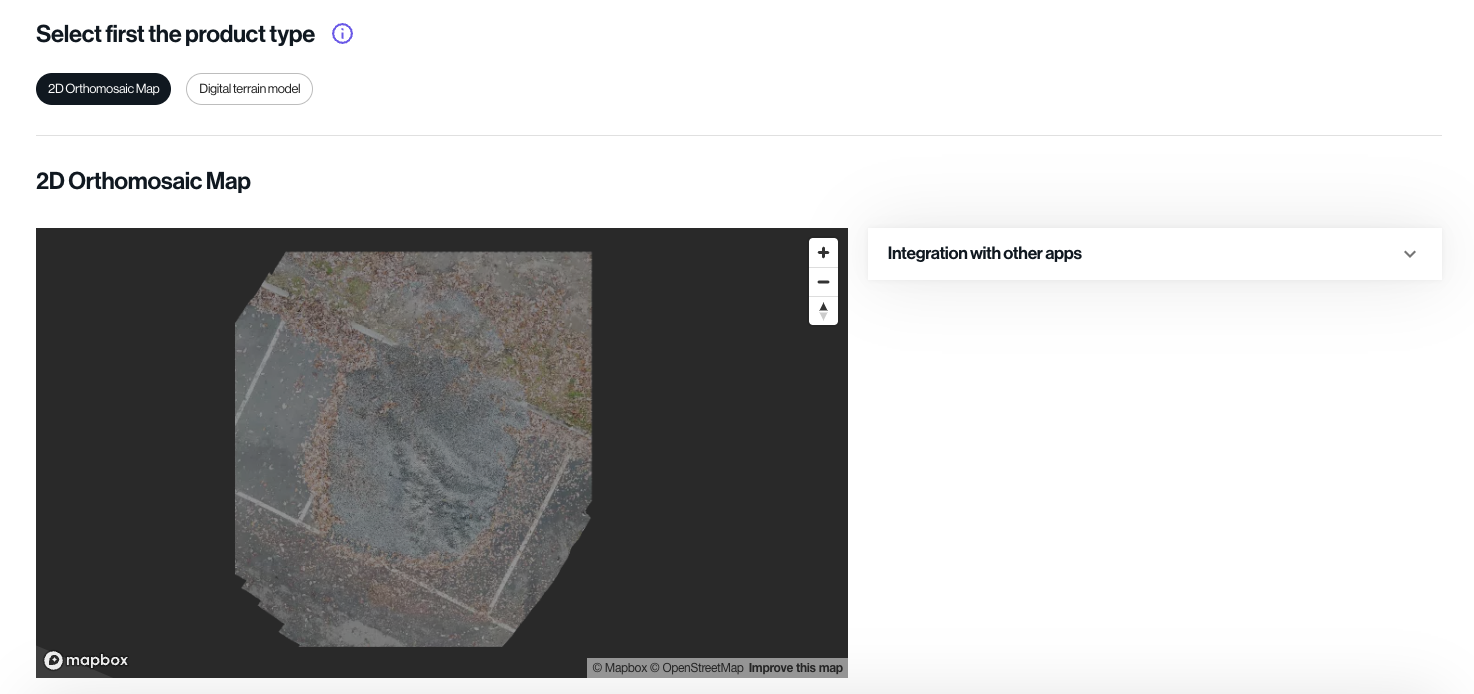
How to send your maps to Mapbox
Sending your maps to Mapbox is straightforward. Follow the steps below.
Click on 'Integration with other apps' to open the menu
Click on 'Mapbox'
Insert your details'
Since this is your account we do not store your information. You have to insert your tokens and secret tokens everytime you need to send data to your account.
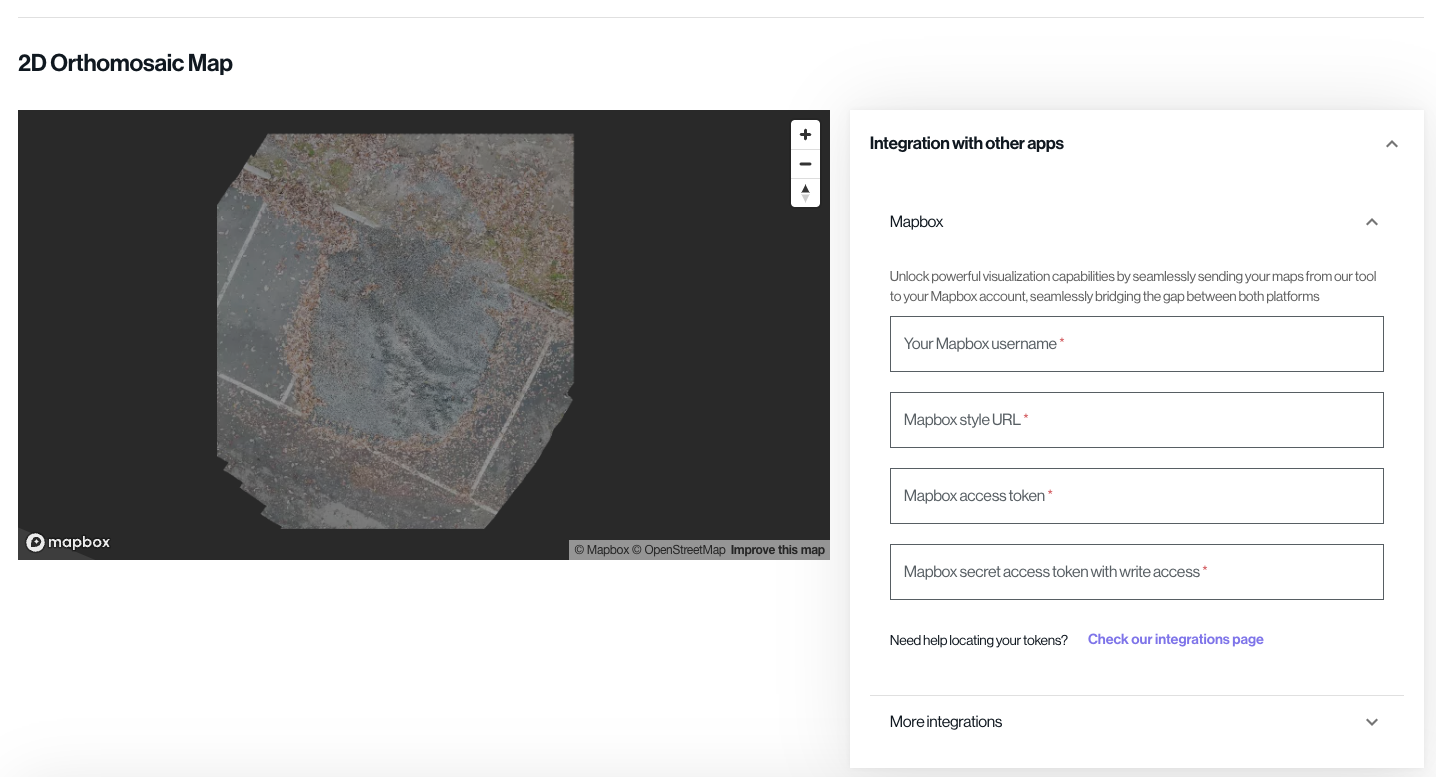
Where to find this information
You can find your mapbox username in your account. Go to https://account.mapbox.com/ to check it out. You will find it like in the snapshot below.
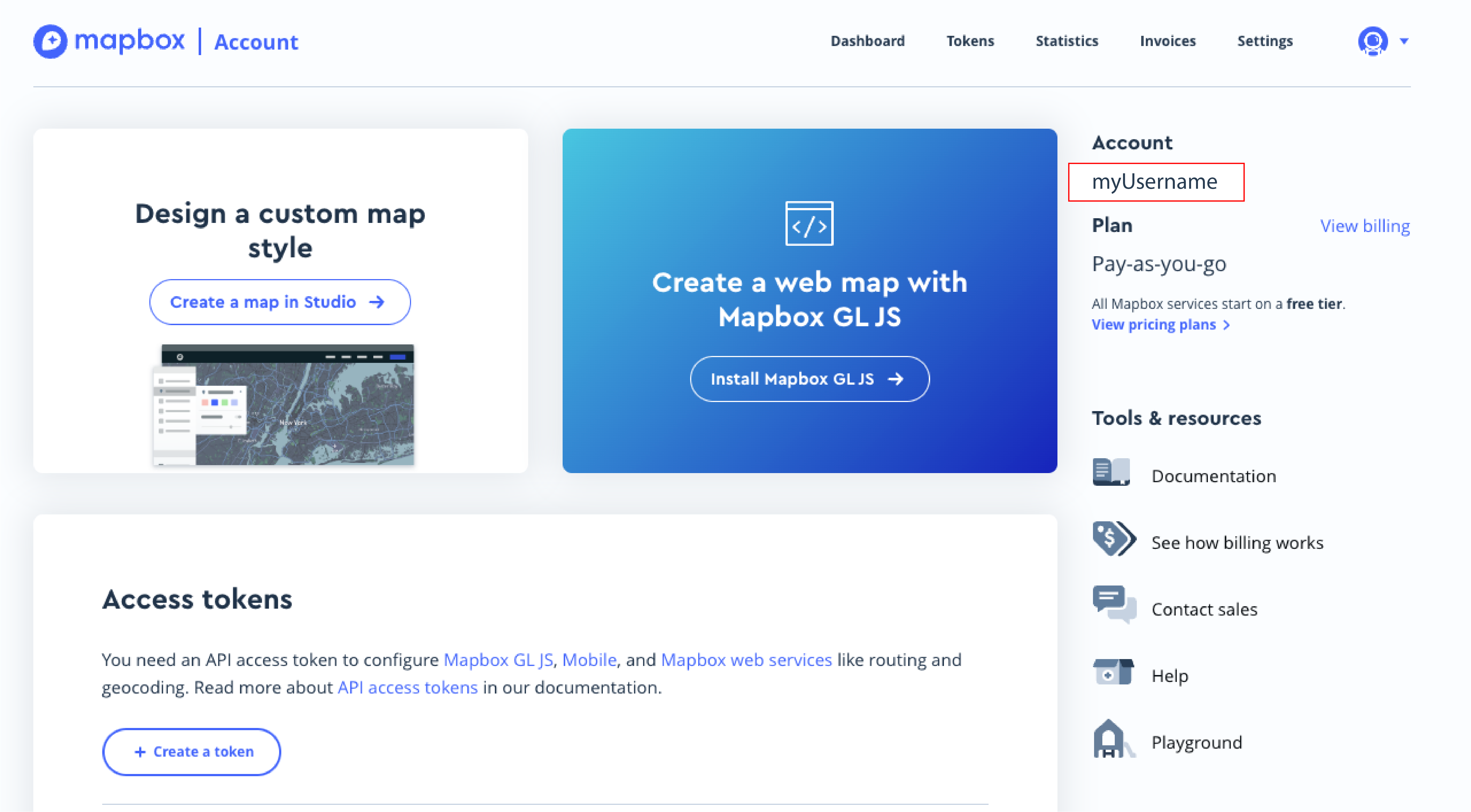
You can find your style url in your mapbox studio. Go to https://studio.mapbox.com//, click on the three vertical points next to your style, and click on details. You can find it like in the snapshot below and you can copy it from there.
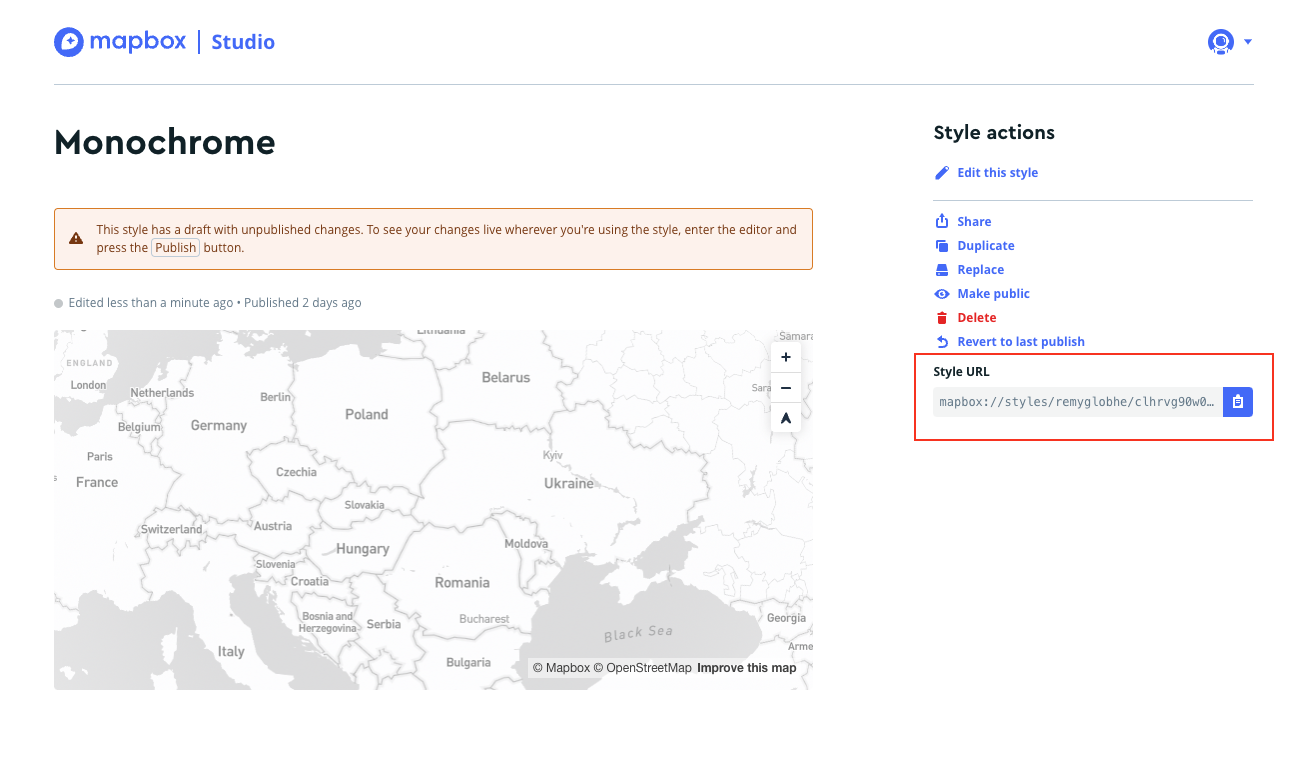
You can find your mapbox access token in your account home page. Go to https://account.mapbox.com/ to check it out. You can find it like in the snapshot below. Copy this token.
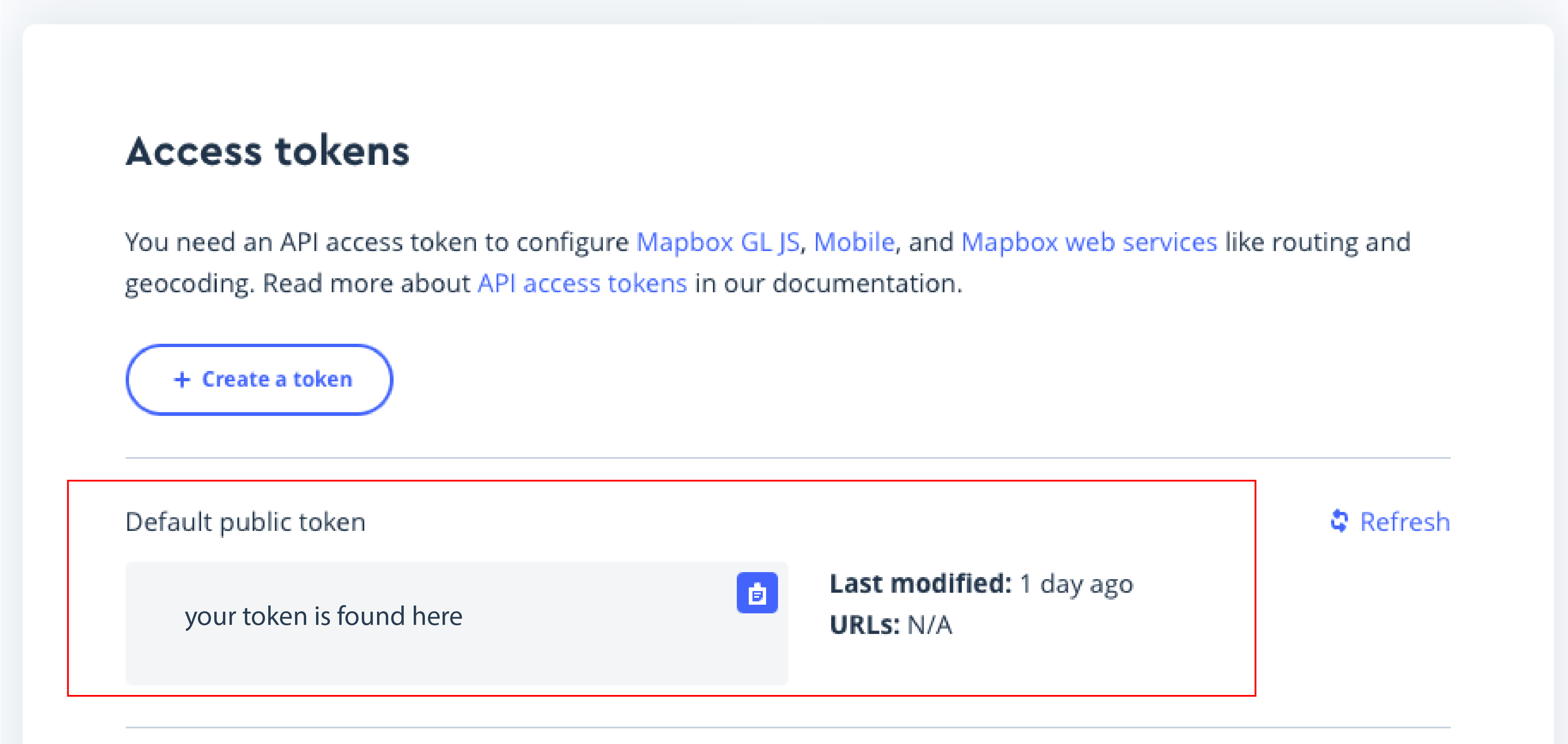
If you do not have a secret token with write permission, you can generate a new one. Click on 'Create a token' like in the snapshot below.
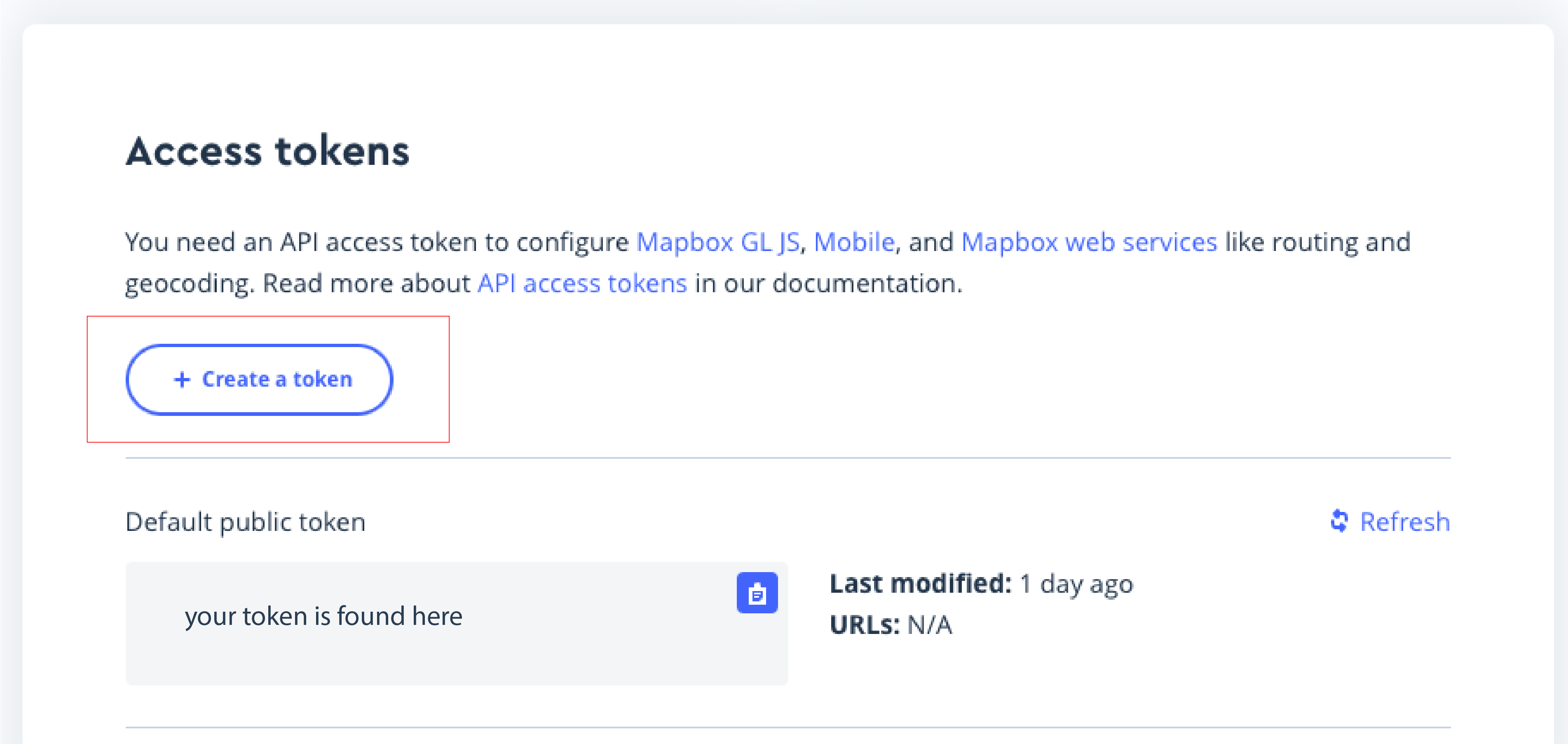
Choose a convenient name and then make sure to check the boxes that are shown below. This will allow the API to write and add files to your mapbox style.
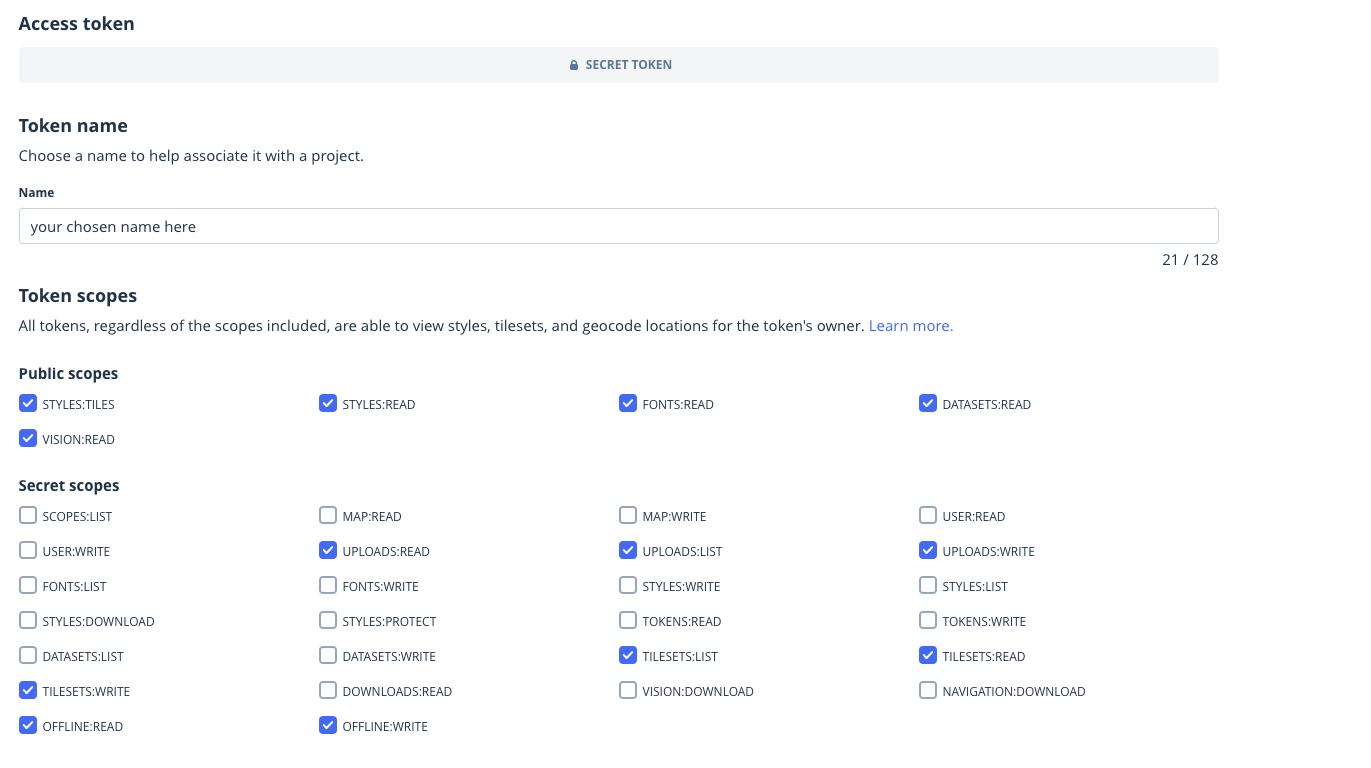
Copy this token and paste it in the delivery page. Note that you need to store a copy of this token somewhere safe on your computer because you will not be able to retrieve it from Mapbox later.
Once you have inserted all the information above, scroll down, select the map you want to send, and then click on 'Send to mapbox'. Wait few minutes until the map is sent to your mapbox. Larger files require more time.
Need help
For questions and inquiries, you are more than welcome to contact GLOBHE's tech support and we will get back to you within 24 hours.
Contact support